Handling variables and secrets
When creating browser checks, you probably run some code locally, store it in a Git repo or copy and paste it around a bit. This means the credentials in the script are at risk of being exposed. You should therefore replace any confidential data in your check scripts with variables or secrets.
Variables and secrets
There are two ways to store configuration information in Checkly: Variables and secrets. Both variables and secrets are encrypted at rest and in flight.
- Variables are used to store non-sensitive information. Variables are shown in plaintext when being edited, on the check result page and in logs. Variables can be accessed via the CLI and API.
- Secrets allow you to store sensitive data for use in checks. Once saved secrets are never shown in the UI or in logs. The secret value cannot be accessed via the CLI or API.
Secrets are fully supported starting with runtime version 2024.09 and later. For Private Locations, secrets are available in agent version 3.3.4 and later, and for the CLI, in version 4.9.0 and later.
To ensure the integrity of Playwright artifacts (traces, videos and screenshots), the following are not scrubbed, even when saved as secrets: The characters / and * and the full or partial match of /artifact/, https://, http://, *********, and 123.
Values of the keys sha1, _sha1, pageref, downloadsPath, tracesDir, pageId and any string that ends with sha1 will not be scrubbed from the Playwright trace, but will be scrubbed from the general check result.
Numbers are not scrubbed from the Playwright trace, but from the general check result.
From here on, in this document, we refer to both variables and secrets as ‘variables’ for ease of reading, unless explicitly mentioned.
Managing variables
You can create variables at three hierarchical levels:
- Check level (Only supported by API, Browser, Multistep & Playwright checks)
- Group level
- Global level
Add variables specific to a Check variables on the Variables tab for each browser and multistep check.
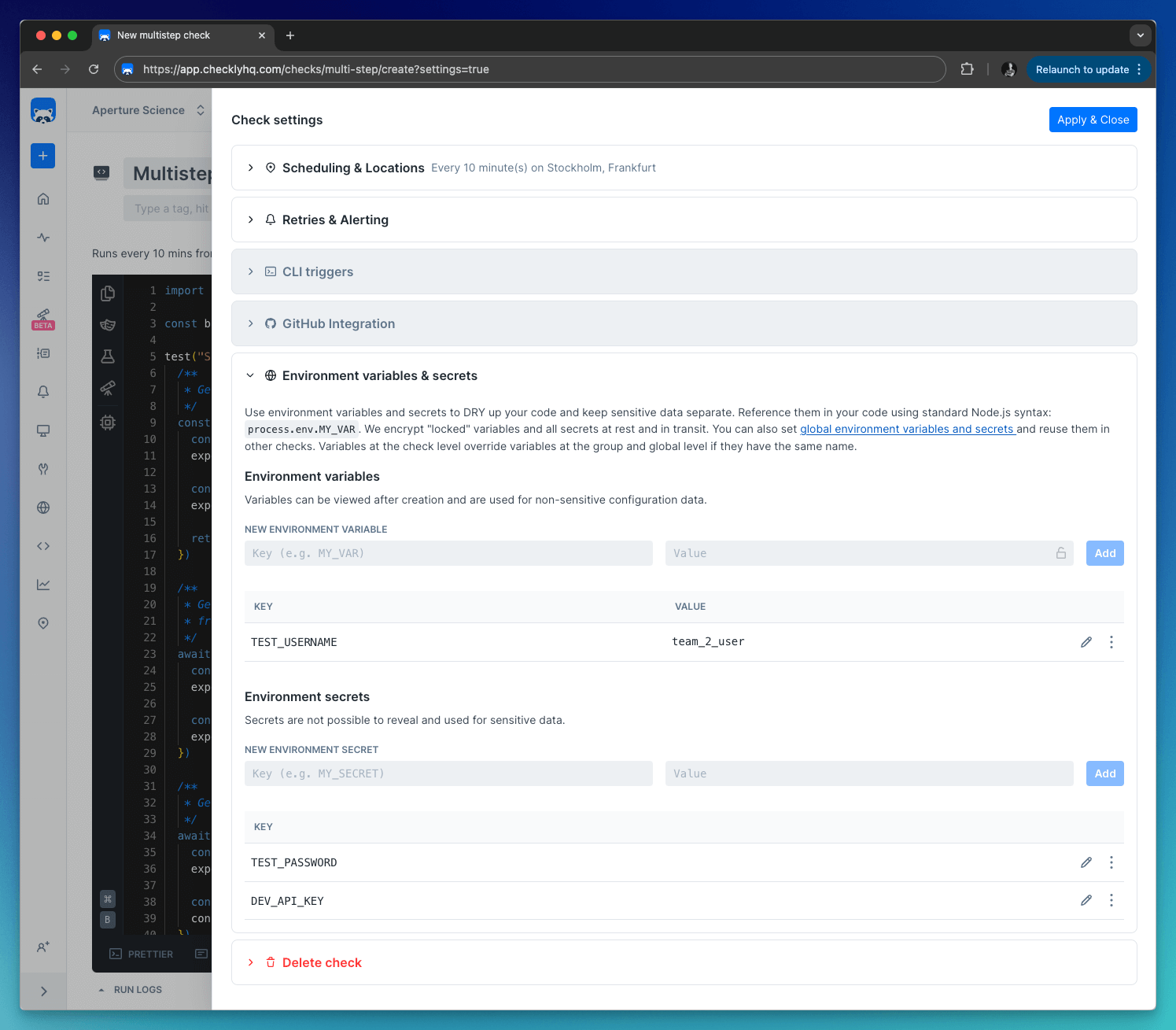
Add Group variables on the Variables tab in a check group. Group variables are only accessible in the context of a group, which includes the checks within the group and their configuration.
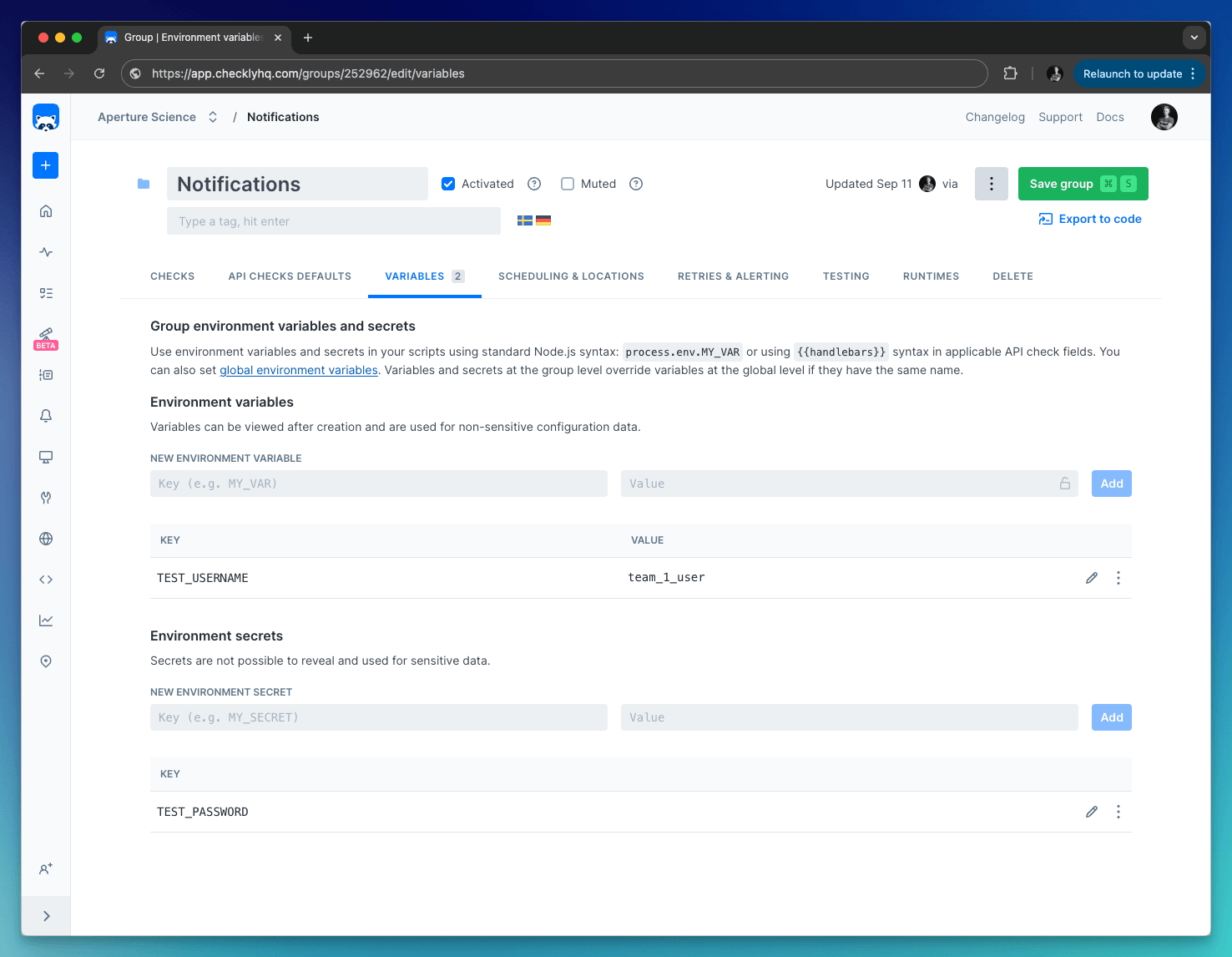
Add Global variables by clicking “Global variables” on the left-side menu. Global variables are available throughout Checkly, that includes checks, tests, and global configuration options.
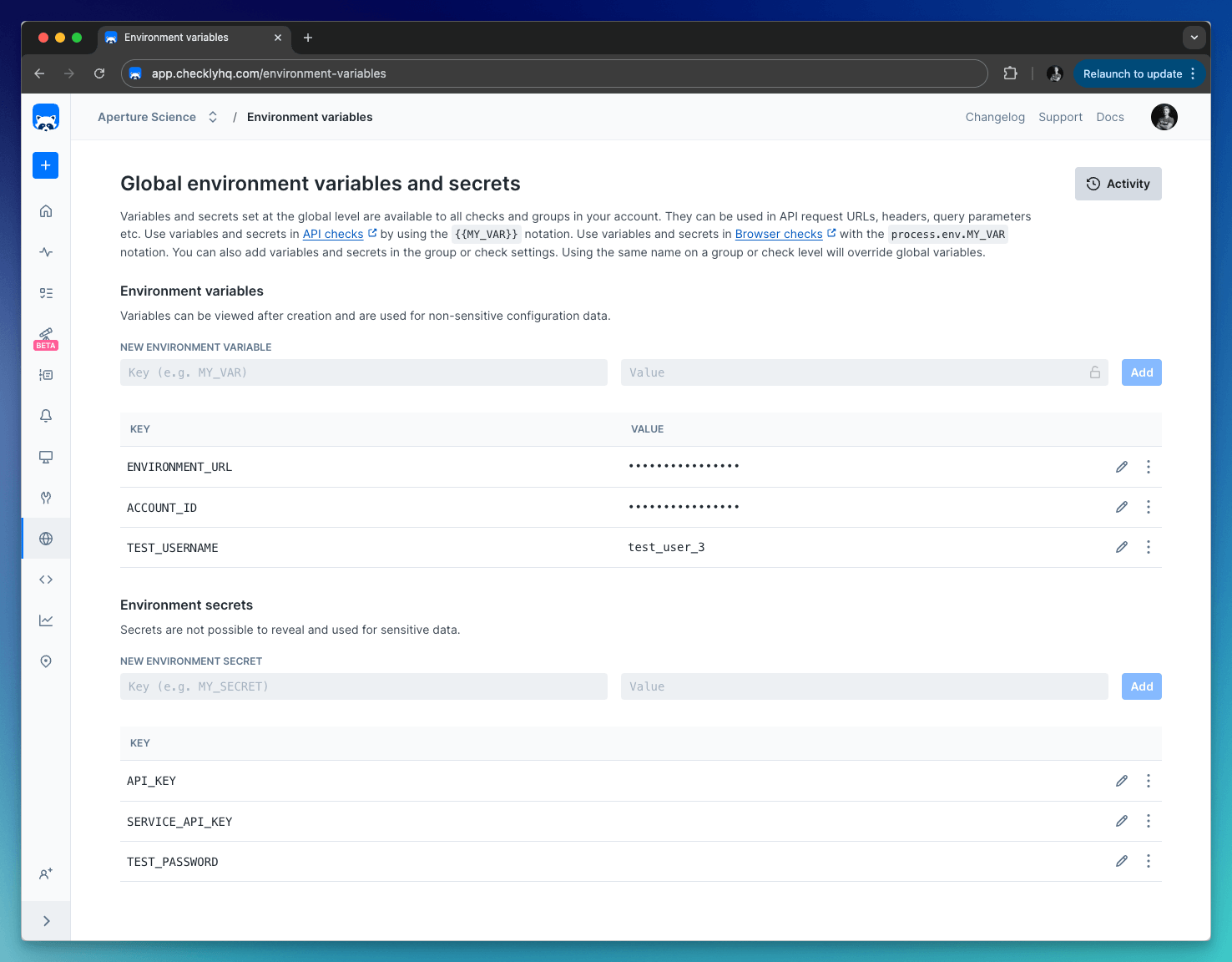
By default, all variables are stored as string values. When using variables, you can click the lock icon to hide the value from all read-only users. Any data you “lock” is encrypted at rest and in flight on our back end and is only decrypted when needed.
Secrets are never visible for any user, and are always encrypted.
Whenever possible, store variables at the global level. This DRY’s up your code.
Any data you “lock” is encrypted at rest and in flight on our back end and is only decrypted when needed. Locked environment variables can only be accessed by team members with Read & Write access or above.
Keep in mind, though, that Read Only team members will still have access to information on the check results page. If you want to avoid team members with Read Only access from viewing environment variables, avoid logging secrets during your check.
Accessing variables
Check, group and global variables are accessible in your code using the standard Node.js process.env.MY_VAR notation.
For example, the code snippet below show how you can log into GitHub. We have more examples of login scenarios on this page.
import { test } from '@playwright/test'
test('Github login', async ({ page }) => {
await page.goto('https://github.com/login')
await page.getByLabel('Username or email address').type(process.env.GITHUB_USER)
await page.getByLabel('Password').type(process.env.GITHUB_PWD)
await page.getByRole('button', { name: 'Sign in' })
})
const { test } = require('@playwright/test')
test('Github login', async ({ page }) => {
await page.goto('https://github.com/login')
await page.getByLabel('Username or email address').type(process.env.GITHUB_USER)
await page.getByLabel('Password').type(process.env.GITHUB_PWD)
await page.getByRole('button', { name: 'Sign in' })
})
You can access the current data center location using the implicit process.env.REGION variable. This resolve to the AWS region name, i.e. us-east-1
Variable hierarchy
As browser checks are scheduled, Checkly merges the check, group and global environment variables into one data set and exposes them to the runtime environment. During merging, any check variable with the same name as a global or group variable overrides that variable.
Or, in other words: check variables trump group variables trump global variables.
You can make use of this by providing a default value for a specific variable at the global or group level, but allow that variable to be overridden at the check level.
Built-in runtime variables
The Browser Check runtime also exposes a set of environment variables (e.g. process.env.CHECK_NAME)
to figure out what check, check type etc. you are running.
| variable | description | availability notes |
|---|---|---|
CHECK_ID |
The UUID of the check being executed. | only available after saving a check. |
CHECK_NAME |
The name of the check being executed. | |
CHECK_RESULT_ID |
The UUID where the result will be saved. | only available on scheduled runs. |
CHECK_RUN_ID |
The UUID of the check run execution. | only available on scheduled runs. |
CHECK_TYPE |
The type of the check, e.g. BROWSER. |
|
REGION |
The current region, e.g. us-west-1. |
|
RUNTIME_VERSION |
The version of the runtime, e.g, 2023.09. |
Last updated on August 19, 2025. You can contribute to this documentation by editing this page on Github