Customizing Your Dashboard with Custom CSS
You can completely customize the look & feel of your dashboard using custom CSS rules so the dashboard fits your company’s branding guidelines. You can find the CSS editor at the bottom of the Look & Feel section.
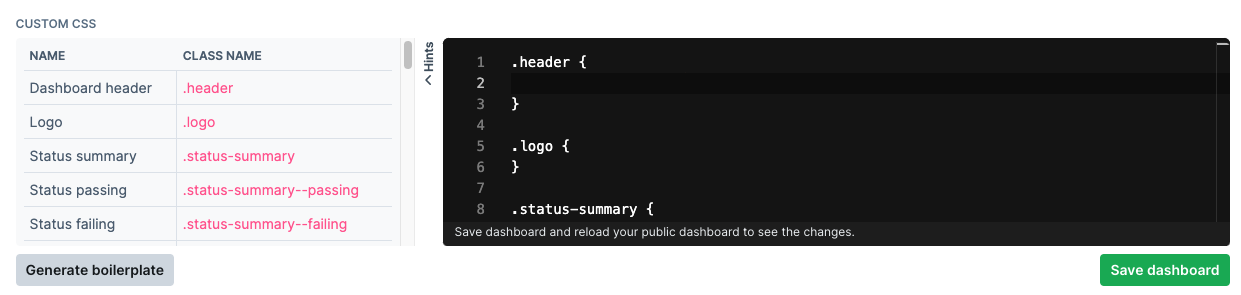
Editing works like this.
- Start by opening your dashboards in a separate browser tab.
- Generate some boilerplate CSS code by hitting the Generate boilerplate button.
- Open the hints tab so see all the classes available for you to target.
- Make some edits, hit Save dashboard and reload your dashboard.
Custom CSS is available on the Team and Enterprise plans.
Styling examples
We created some examples of how you can style your dashboard using the brand colors from well known brands. This should help you explore the possibilities you have available.
Amazon Web Services style
In this example we aim to replicate the brand style of Amazon Web Services (AWS).
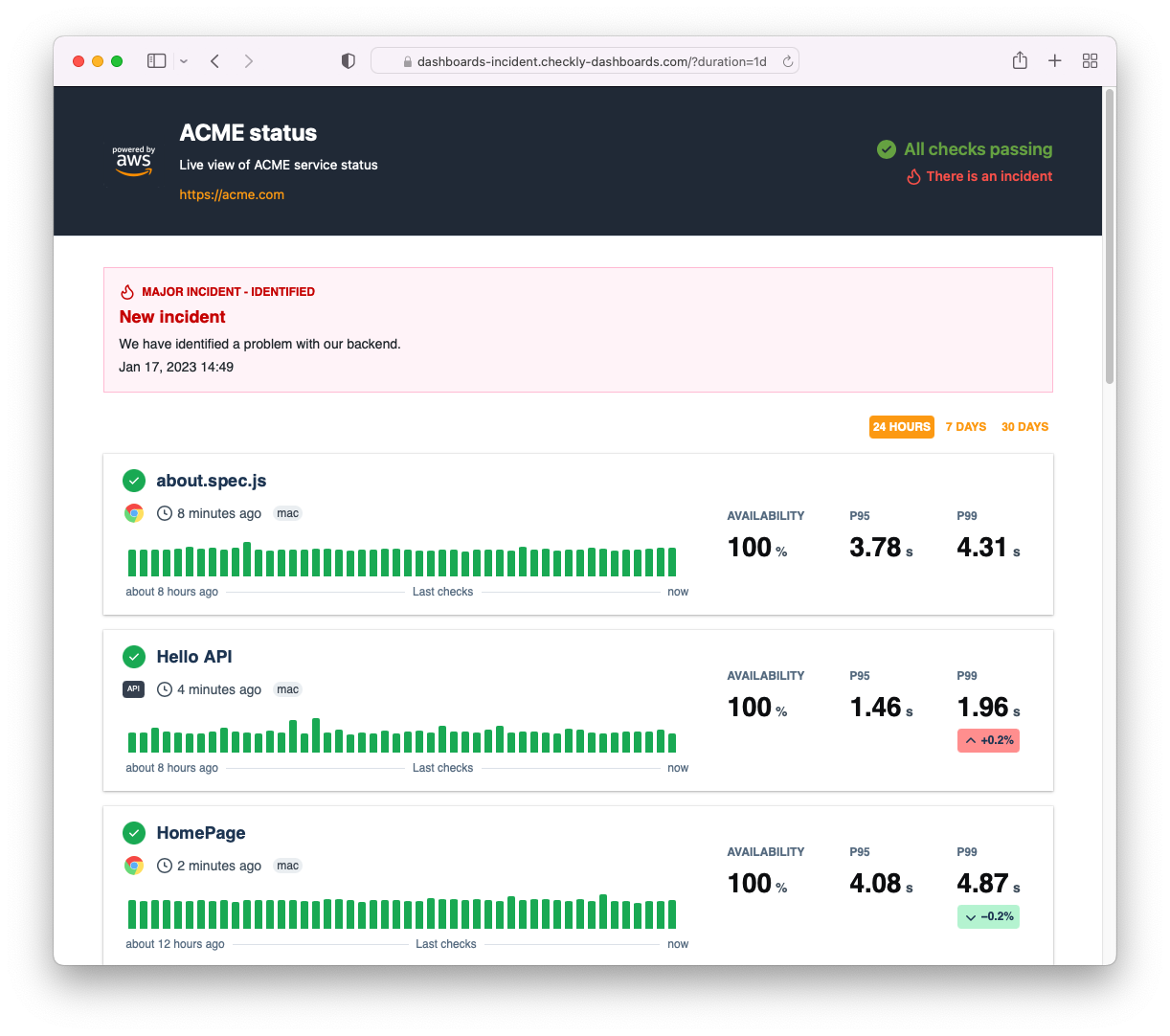
Note the following:
- We set a dark
backgroundfor the header with lightcolortext. We also tweak the status and incident summary. - We set the link
colorto the orange brand color. - We remove the
border-radiuson the check cards and add abox-shadow.
.header {
background: #232e3e;
}
.header .logo a {
color: #fca311;
}
.header h1 {
color: #FFFFFF;
}
.header h2 {
color: #FFFFFF;
}
.status-summary--passing {
color: #70ab4a;
}
.status-summary--passing svg {
fill: #70ab4a;
}
.incidents-summary {
color: #f95a53;
}
.main {
color: #1f3d5c;
background: #FFFFFF;
font-family: Helvetica;
}
.check {
box-shadow: 0 1px 3px 0 rgb(0 0 0 / 30%), 0 0 0 1px rgb(0 0 0 / 4%);
border-width: 0;
border-radius: 0;
}
.active-incident article {
border-radius: 0 !important;
}
.period-selector a {
color: #fca311;
}
.period-selector .period--active {
background-color: #fca311;
color: #FFFFFF;
}
.metric {
color: #1f3d5c;
}
.incident-list a {
color: #0972d3;
}
.footer {
background: #232e3e;
}
.footer .logo a {
color: #e47911;
}
.footer h1 {
color: #FFFFFF;
}
.footer h2 {
color: #FFFFFF;
}
Linear style
In this example we aim to replicate the dark style of Linear.
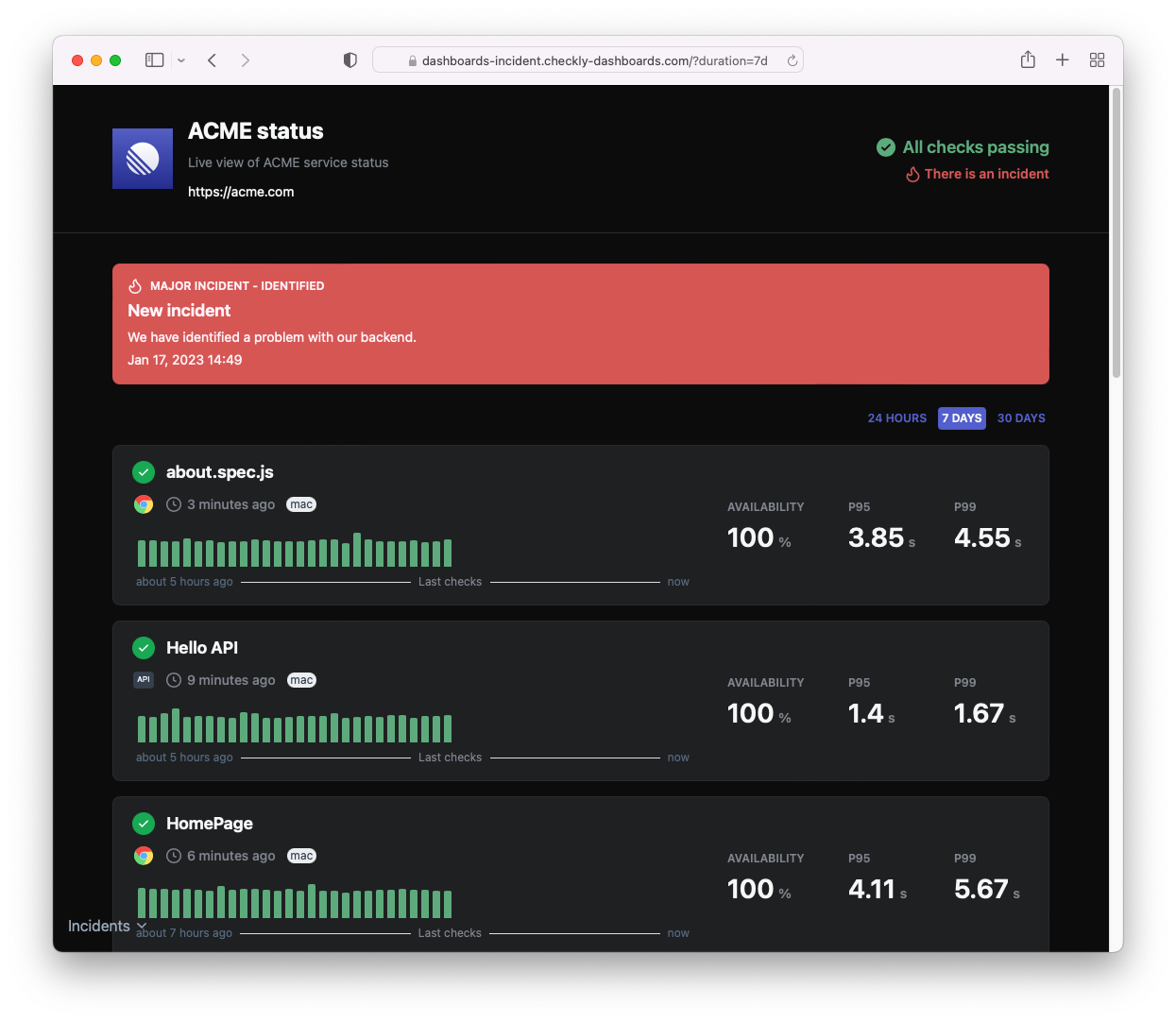
Note the following:
- We set a dark
backgroundfor both the header and main sections. - We set a lighter
colorfor a range of text elements to contract with the dark background - We set a new color pattern for the big red incident alert at the top of the page.
- We tweak the brand “red” and “green” colors to better match the palette.
.header {
background: #080808;
border-bottom-color: #313035;
font-family: "SF Pro Display",-apple-system,BlinkMacSystemFont,"Segoe UI",Roboto,Oxygen,Ubuntu, Cantarell,"Open Sans","Helvetica Neue",sans-serif;
}
.header .logo a {
color: #f7f8f8;
}
.header h1 {
color: #f7f8f8;
}
.header h2 {
color: #8a8f98;
}
.status-summary--passing {
color: #68b487;
}
.status-summary--passing svg {
fill: #68b487;
}
.incidents-summary {
color: #db615f;
}
.main {
color: #1f3d5c;
background: #080808;
font-family: "SF Pro Display",-apple-system,BlinkMacSystemFont,"Segoe UI",Roboto,Oxygen,Ubuntu, Cantarell,"Open Sans","Helvetica Neue",sans-serif;
}
.check {
color: #f7f8f8;
background-color: #222326;
border: 1px solid #313035;
}
.check > div > div span {
color: #8a8f98;
}
.active-incident--major article {
background-color: #db615f!important;
color: #fff5f9;
border-width: 0;
}
.active-incident--major article > .active-incident__header div {
background-color: #db615f;
color: #fff5f9;
}
.active-incident--major article p {
color: #fff5f9;
}
.period-selector a {
color: #5E6AD2;
}
.period-selector .period--active {
background-color: #5E6AD2;
color: #f7f8f8;
}
.checks-stat.metric > div {
color: #8a8f98;
}
.checks-stat.metric > div > div {
color: #f7f8f8;
}
.checks-stat.metric span {
color: #8a8f98;
}
.metric__badge {
color: #f7f8f8 !important;
}
.check__result--passing::before {
background-color: #68b487;
}
.check__result--failure::before {
background-color: #db615f;
}
.incidents-list-date {
color: #f7f8f8;
border-bottom-color: #313035;
}
.incident-list p {
color: #8a8f98;
}
.footer {
background: #080808;
}
.footer .logo a {
color: #f7f8f8;
}
.footer h1 {
color: #f7f8f8;
}
.footer h2 {
color: #f7f8f8;
}
Hello Kitty style
“Why so serious?” you might ask. No reason, you can go crazy with styling, adding repeating backgrounds and images.
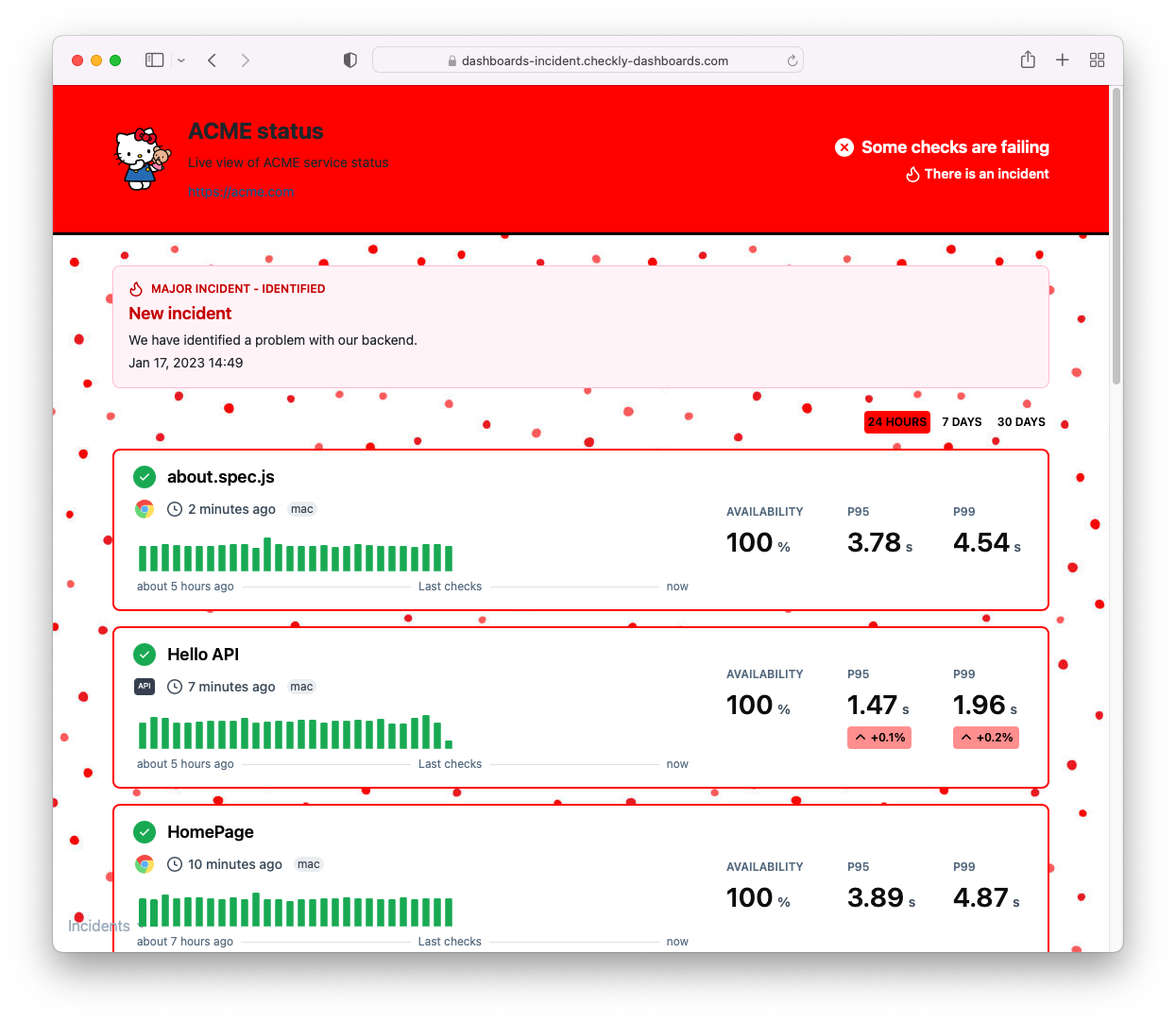
.main {
background: url("https://media.istockphoto.com/id/973856976/vector/simple-seamless-pattern-with-irregular-polka-dot-endless-print.jpg?s=612x612&w=0&k=20&c=ieek3r4Th_CyV73WsfoCYUhpz7-INHqWRZ6ZpRmASrs=");
}
.header {
background: red;
border-bottom: 3px solid black;
}
.status-summary {
color: white;
}
.status-summary--passing {
color: white;
}
.status-summary--failing {
color: white;
}
.incidents-summary {
color: white;
}
.footer {
background: red;
border-top: 3px solid black;
}
.footer span {
color: white;
}
.period {
color: black;
}
.period--active {
background: red;
}
.incident-list {
background: white;
padding: 0px 30px;
border: 2px solid black;
}
.check {
border: 2px red solid;
}
Last updated on August 19, 2025. You can contribute to this documentation by editing this page on Github