Exporting traces to Grafana Tempo
You can connect the Traces export to Grafana using the OpenTelemetry Integration and Grafana Tempo.
-
Make sure that you have Tempo running on your Grafana Cloud Instance at
yourOrganization.grafana.net. Find it at Connections > Search for Tempo > Check if Tempo Data source is marked as installed. -
In Grafana Cloud (
grafana.com/orgs/yourOrganization), head over to Connections > Add new connection > OpenTelemetry (OTLP).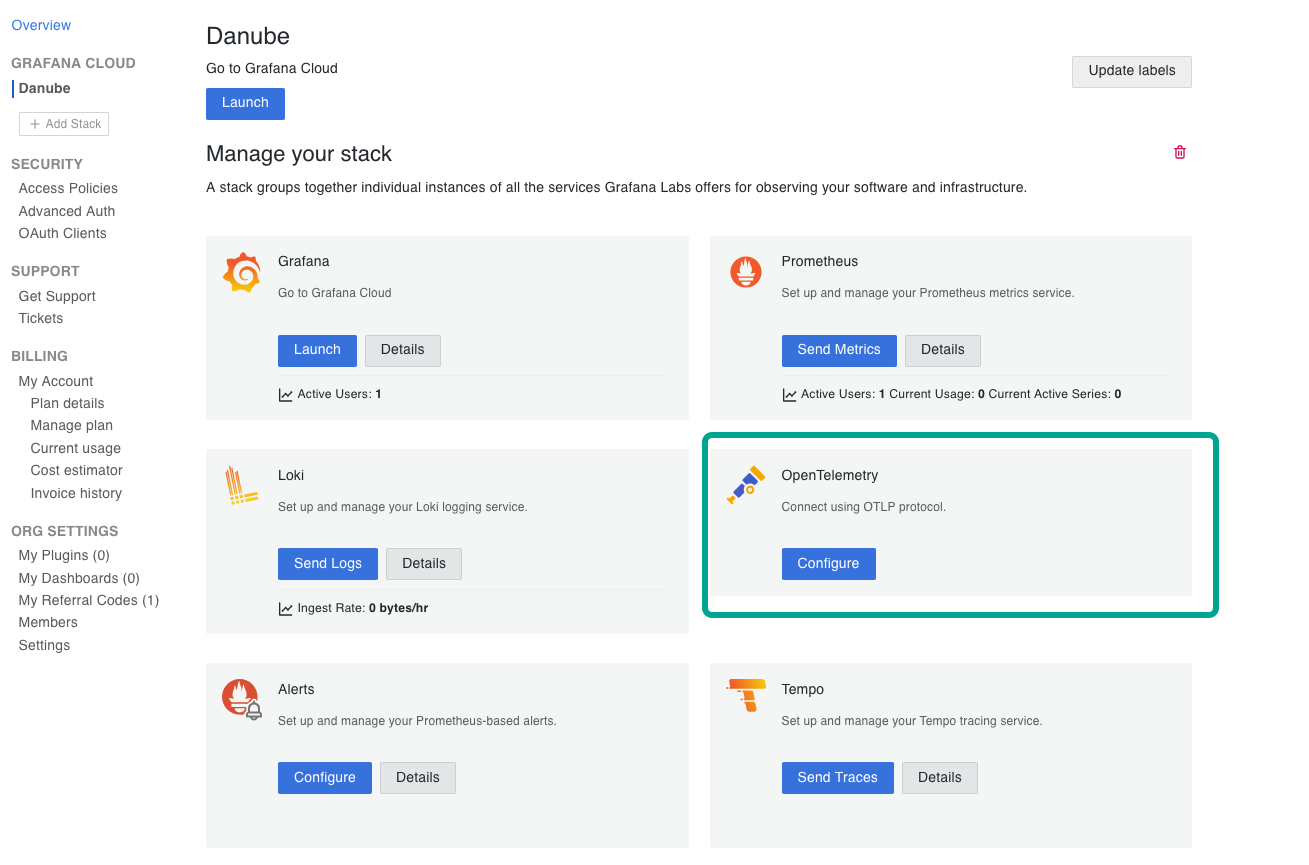
-
Copy the endpoint URL and append
v1/tracesto it.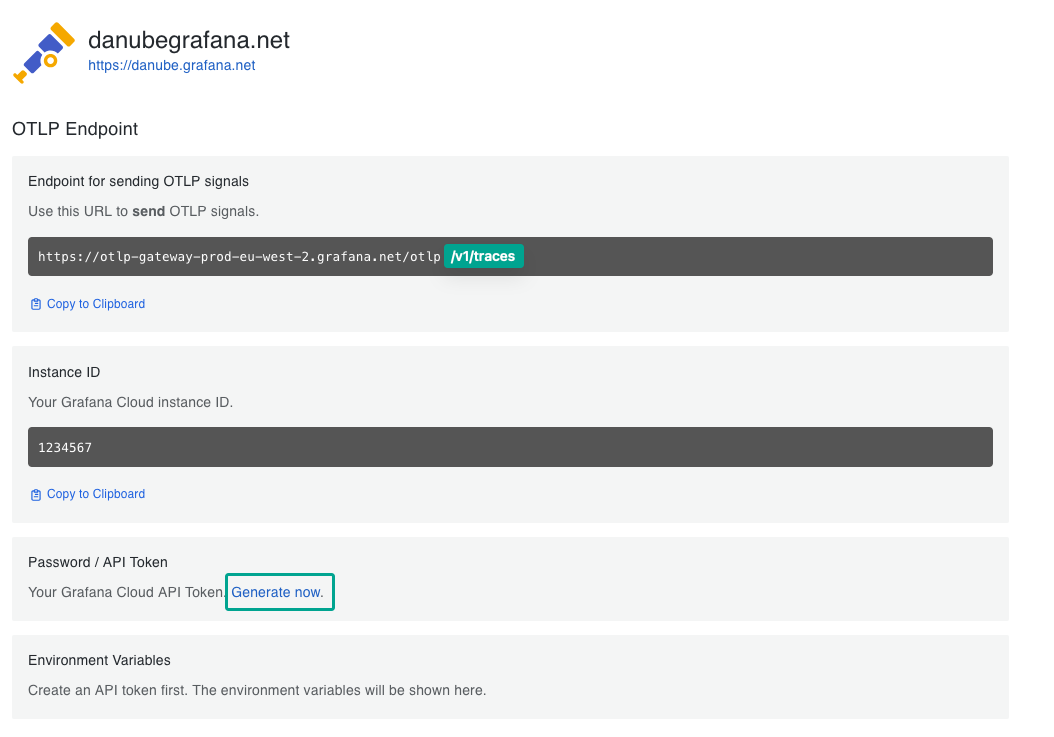
https://otlp-gateway-prod-eu-west-2.grafana.net/otlp/v1/traces. -
Generate an OTLP Token, and copy both the Instance ID and the OTLP Token as well.
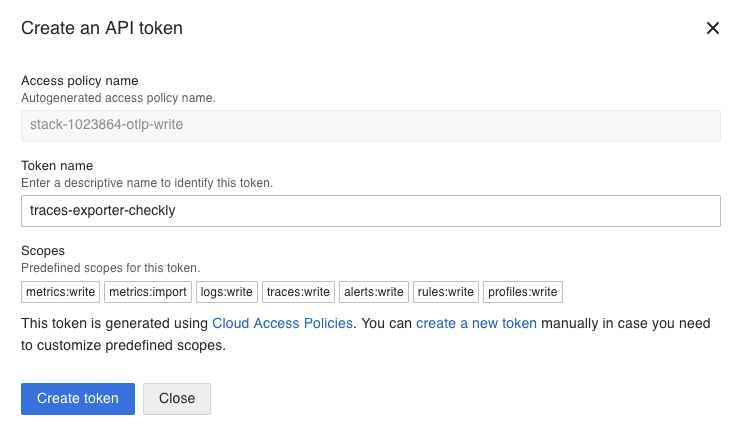
-
Head back to the Traces Settings page on Checkly.
- Enable exporting traces and add the endpoint URL from step 3.
- and in the Headers section, specify the HTTP Header:
AuthorizationandBasic instance:token, whereinstance:tokenis base64 encoded. You can use an online tool like base64encode.net to encode your instance and token.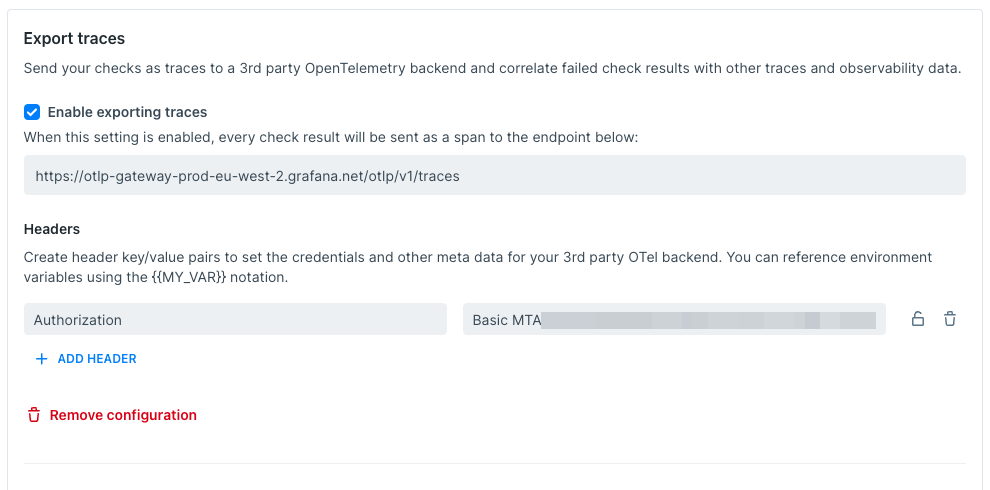
-
Back in your Grafana Cloud Instance (for example danube.grafana.net), head over to “Explore”, select the Tempo source that is named
grafanacloud-yourOrganization-traces:
Now, click Search to see the table of Traces received. The ones exported by Checkly, have
checklyin the service column.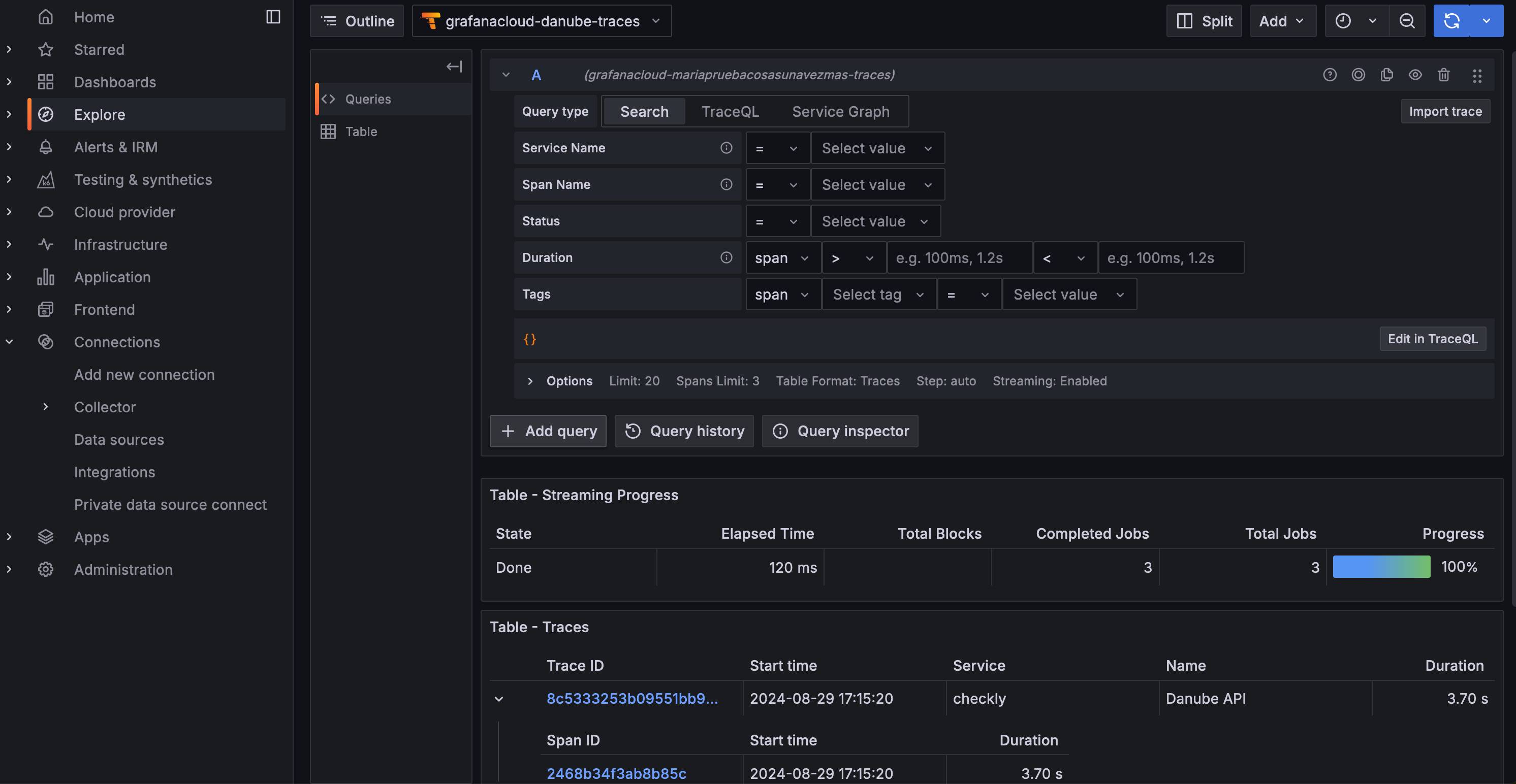
Find more the details in the Grafana OpenTelemetry documentation.
Last updated on August 19, 2025. You can contribute to this documentation by editing this page on Github